Tropical Wetland (TropWet) mapping tool using Google Earth Engine

Note to new users: Much of the information below is for legacy users. We recommend that users switch to the latest version TropWet Pro v8.12
Accessing TropWet:
TropWet is a Google Earth Engine tool. To use the tool you must register as a Google Earth Engine user: https://earthengine.google.com/new_signup/
To access TropWet please fill out the following form: https://forms.gle/YzkaEL5o73jv6TwD9
Demo video
User advice
- When using TropWet over large areas, it is likely that you will not be able to visualise the output within Google Earth Engine. Rather, users are encouraged to Export the outputs for use within your own GIS.
- Always inspect the Landsat composite before exporting output products. Where there are lots of no data gaps (mainly due to cloud), consider running TropWet over a longer time period.
- The ruleset for producing the Classified image was developed using wetlands in Zambia and Tanzania, consider adapting these rules for your own area of interest.
- TropWet is designed for use over herbaceous wetlands. See options in the script to apply a forest cover mask if your area of interest includes forested areas.
----- For legacy users ----
TropWet lite: Use this version to generate initial on-screen looks of wetland products
TropWet pro: Use this version to generate and download larger scale wetland products for viewing and analysing in your own GIS
Demo videos:
TropWet pro for wetland frequency mapping: https://youtu.be/iTl623NkPqY
TropWet lite for thematic classification: https://youtu.be/uDSsf3FFpVw
TropWet lite for quartely thematic classifications: https://youtu.be/hadF6tm83dA
Main User Interface:
The Tropical Wetland Unmixing Tool (TropWet) is a Google Earth Engine hosted toolbox that uses the Landsat archive to map tropical wetlands.
A simple to use User Interface has been developed to assist in creating wetland mapping products:
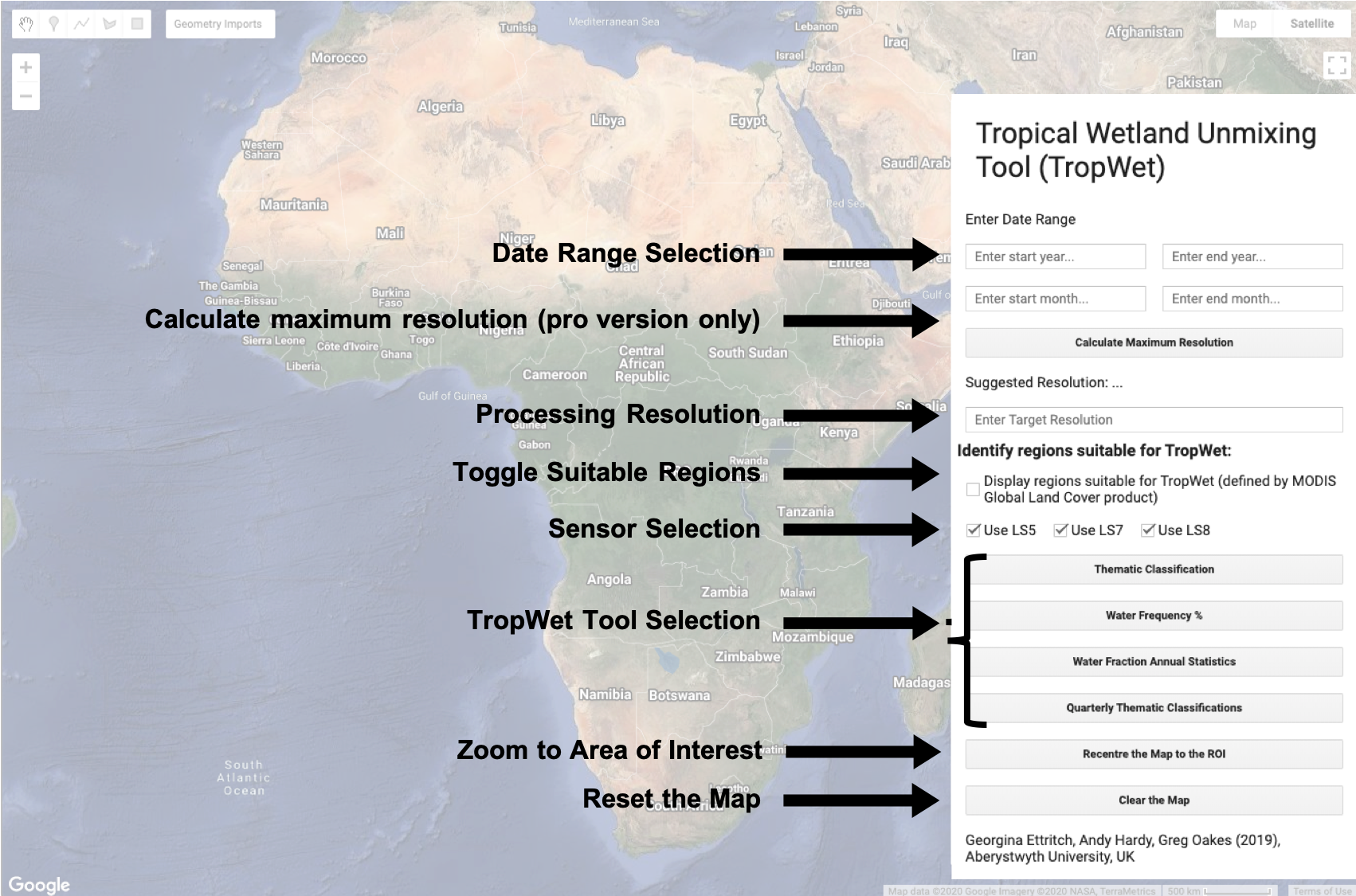
Area of Interest (lite version):
Once you click on a tool (see below) then you will be asked to click on the map in the centre of your area of interest. Please see the lite demo videos in the links above.
Area of Interest (pro version):
First you will need to delete the currently defined Geometry at the top of the code.
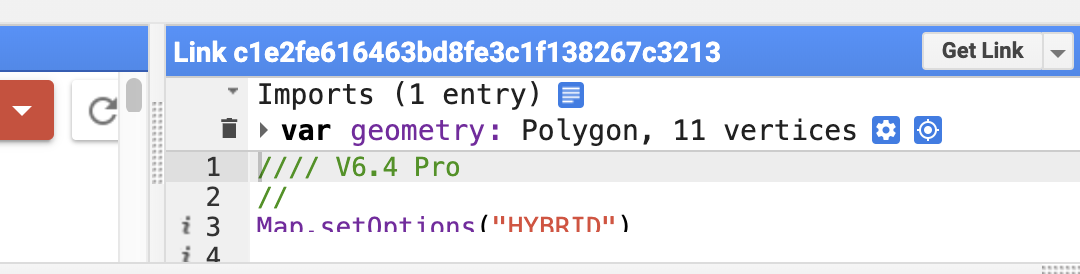
Then you can define your own area of interest using the polygon drawing tool. For instructions on how to do this, please see the pro demo video in the link above.
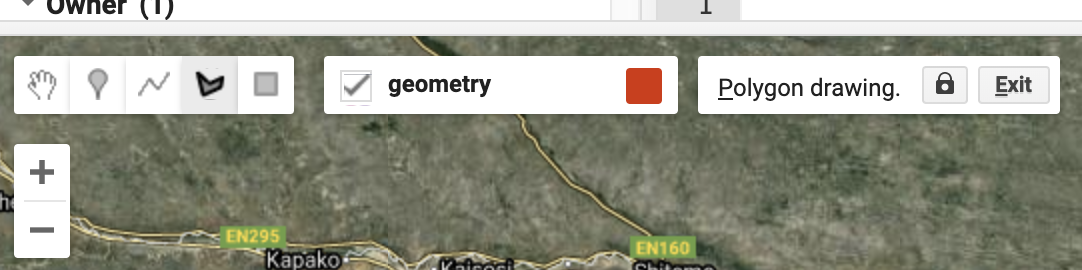
Date Range:
The TropWet toolbox is designed to be run over various time ranges at various scales, which can be specified using the Date Range text boxes:
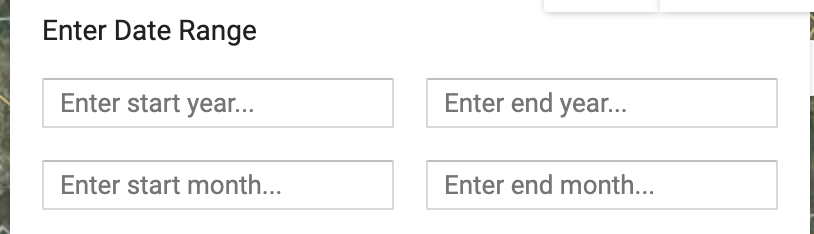
The date ranges supported by each tool is summarised in the table below. Both the Thematic Classification and Flood Frequency must be supplied with a start month and year, along with an end month and year. The tool will process all images within this date range, inclusive of the final month. Water Fraction Annual Statistics and Quarterly Classification only require a start and end year value to be input.
|
Tool |
Date Range |
Temporal Resolution |
|
Thematic Classification |
Intra and Inter Annual |
Monthly |
|
Flood Frequency % |
Intra and Inter Annual |
Monthly |
|
Water Fraction Annual Statistics |
Annual |
Monthly |
|
Quarterly Thematic Classification |
Annual |
Quarterly |
Target Resolution (lite version):
The maximum resolution you can select is 30 m as this is the native resolution of Landsat. When you run a TropWet tool, an area of interest will be created based on the resolution that you have selected - this is limited in extent by the memory each user can use, as imposed by Google Earth Engine. If you wish to map wetlands over a larger area then consider defining a coarser target resolution. 
Target Resolution (pro version):
Click on the Calculate Maximum Resolution button. Based on the size of your area interest and your date range this will suggest a maximum possible resolution that you could process your data at. You can modify this value to make the resolution coarser if you wish.
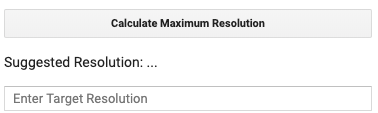
Suitable Regions for TropWet:
The TropWet Unmixing Tool is designed to operate in areas of herbaceous vegetation and is not suitable for areas with a dense canopy, such as forested areas. To help, user can opt to display regions suitable for the spectral unmixing process (by checking the box below), which is defined by the Modis Global Land Cover product. Areas shaded green signify areas where TropWet is expected to provide reliable results.
Selecting sensors for use in TropWet:
TropWet is capable of accessing the entire Landsat 5, 7 and 8 achieve over any given AOI and date range (where possible). It is also possible to use any combination of sensors where date range permits. Prior to processing a composite is generated using all of the selected data filling any data gaps which may be present.

TropWet Tools:
1. Thematic Classification
The Thematic Classification generates a median composite of cloud free Landsat 5, 7 or 8 for area of interest/date range specified. Spectral endmembers are found and unmixing is applied to determine the proportion of water, vegetation and sand for each pixel. This ‘fraction image’ is used to generate a thematic classification: a) mixed b) emergent flooded vegetation c) wet bare sand d) dry sparse vegetation e) open water f) dense vegetation g) dry bare sand, using rule-based thresholding.
This tool enables users to export the Thematic Classification, the pixel percentage Fraction Image and the Median Composite.
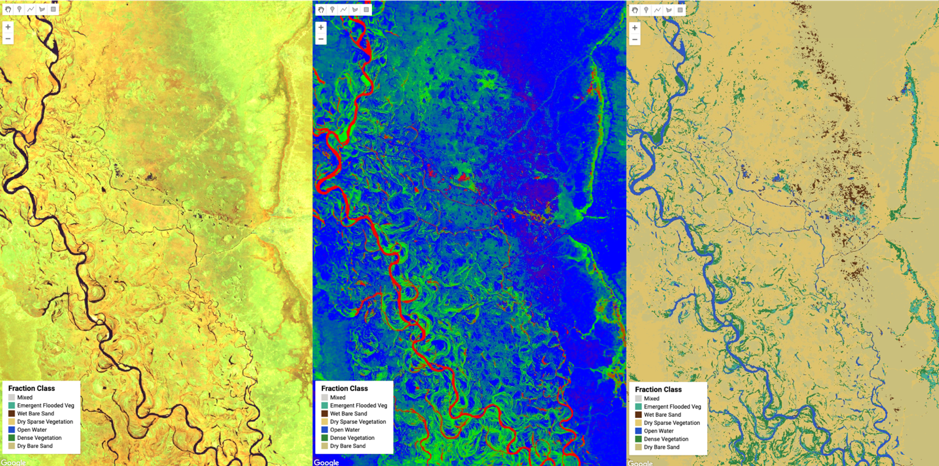
2. Water Frequency %
The Water Frequency tool generates a binary water extent layer, for every cloud free Landsat 5, 7 or 8 pixel within a given date range. These binary layers are summed to produce a frequency of inundation, where the summed value represents the total number of times, that water has been detected within the available images. This layer is expressed as a percentage.
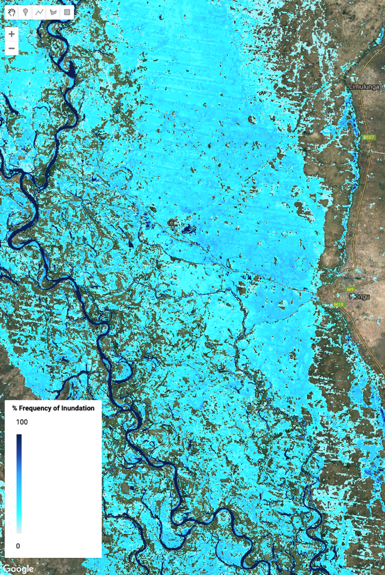
3. Water Fraction Annual Statistics
The Water Fraction Annual Statistics tool is used to generate annual statistics for a particular area of interest. For the year selected by the user, two-monthly (Jan-Feb, Mar-Apr, May-Jun, Jul-Aug, Sep-Oct, Nov-Dec) cloud free Landsat composites are produced, endmembers calculated and unmixing applied. The resulting two-monthly fractional coverage images are used to determine areas (km2) of inundated vegetation and open water, alongside the % proportion of valid pixels per two-monthly image, i.e. statistics for a specific two-monthly period could be ignored if there were insufficient cloud-free pixels. This data is reported in table format in the TropWet window but can also be exported as a CSV table.
This is a computationally intensive operation and is therefore limited to processing one year at a time.
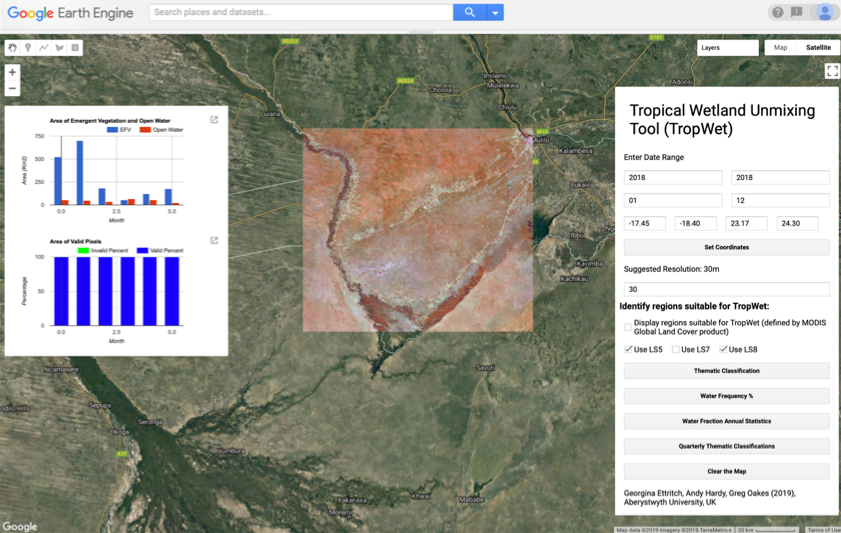
4. Quarterly Thematic Classification
The Quarterly Thematic Classification Tool carries out the same operation as the Thematic Classification tool but is designed to operate over a single year and will return four monthly classified images for that year showing intra-annual change: Jan-Mar, Apr-Jun, Jul-Sep, Oct-Dec. These composite images are presented in Google Earth Engine thumbnails, which when clicked are added to the map display and added to Tasks for export.
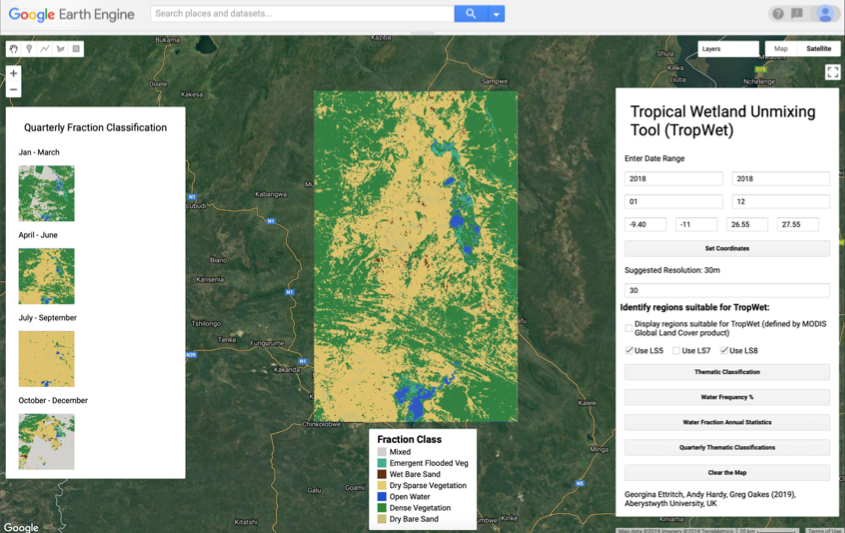
Running the tools in the 'lite' version:
The tools in the 'lite' version of the code are point and click. Once you have defined your date range and resolution, click the tool that you want and then you will be asked to click in the centre of your area of interest. TropWet will then automatically process an area around that central point that is appropriate to the date range and resolution that you selected - to process a larger area, coarsen the spatial resolution or reduce the date range.
Clear the Map:
Before running a new analysis, it is good practise to clear the current display using the “Clear the Map” button. Once the button is pressed the Area of Interest must be reloaded using the “Set Coordinates” button.
Running the tools in the 'pro' version:
Where users want to process larger extents and/or greater date ranges they should consider using TropWet pro. Google Earth Engine quickly runs out of user memory when trying to display outputs on the map, so the pro version of TropWet is designed for users to actively Export the outputs and view them in their own GIS. Please see below for further instructions and the TropWet pro demo video.
Exporting Data:
Many Users will want to export TropWet results so that they can be explored in a GIS alongside ancillary datasets. When a TropWet tool is run, the outputs are added to the main display but they are also added to the list of Tasks. To download these outputs to your Google Drive, simply click Run next the output you wish to download:
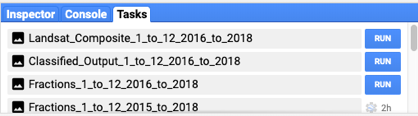
Performance:
Processing large areas/timescales: If you want to process a reasonably large area and/or timescale then export the result and view in your desktop GIS as GEE will time-out after 5 minutes when trying to return results to the GEE console.
Zooming in: GEE processes to the zoom level of the present map - you will get more precise results when you zoom into your map.
Server loading: GEE tends to run slower at certain times of the day/weekdepending on server load. Perhaps consider the time i which you want to run TropWet and whether it worth delaying your processing to a quieter time.
Saptial resolution and date range: There will always be a trade-off between resolution, extent of the area of interest and the date range selected. Below is a plot demonstrating the performace of TropWet at various spatial extents/resolutions. Please refer to this table to determine an appropriate processing level for your area of interest:
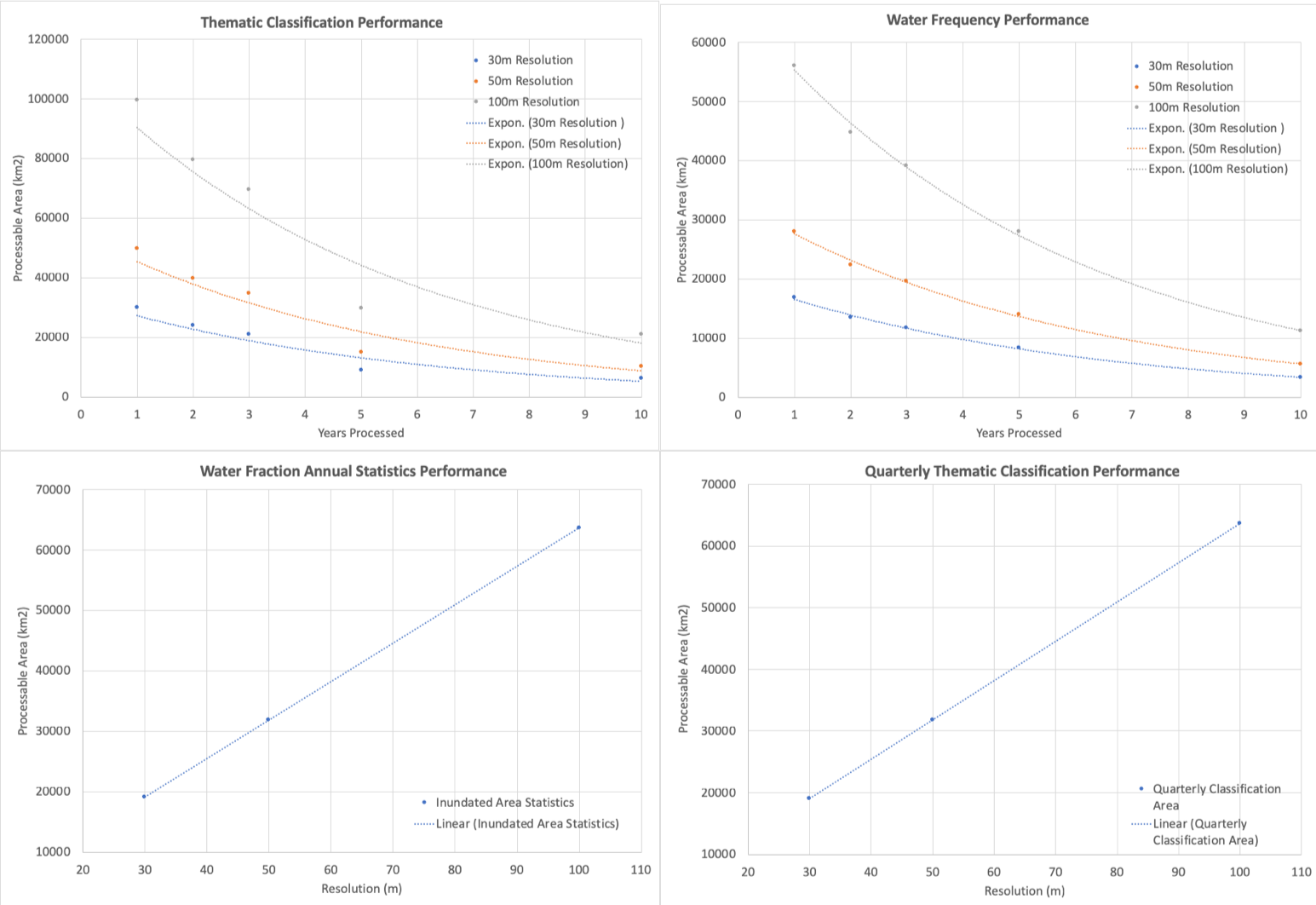
Frequently Asked Questions:
User memory limited exceeded: Google Earth Engine limits the amount of memory each user can use. If you are seeing this message then consider waiting 24 hours before trying again.
FeatureCollection (Error)…Image.select: Pattern 'b' did not match any bands: This occurs when there aren’t any images available for the date/spatial range selected. Unfortunately there is no work around for this, other that selecting a different date range.
